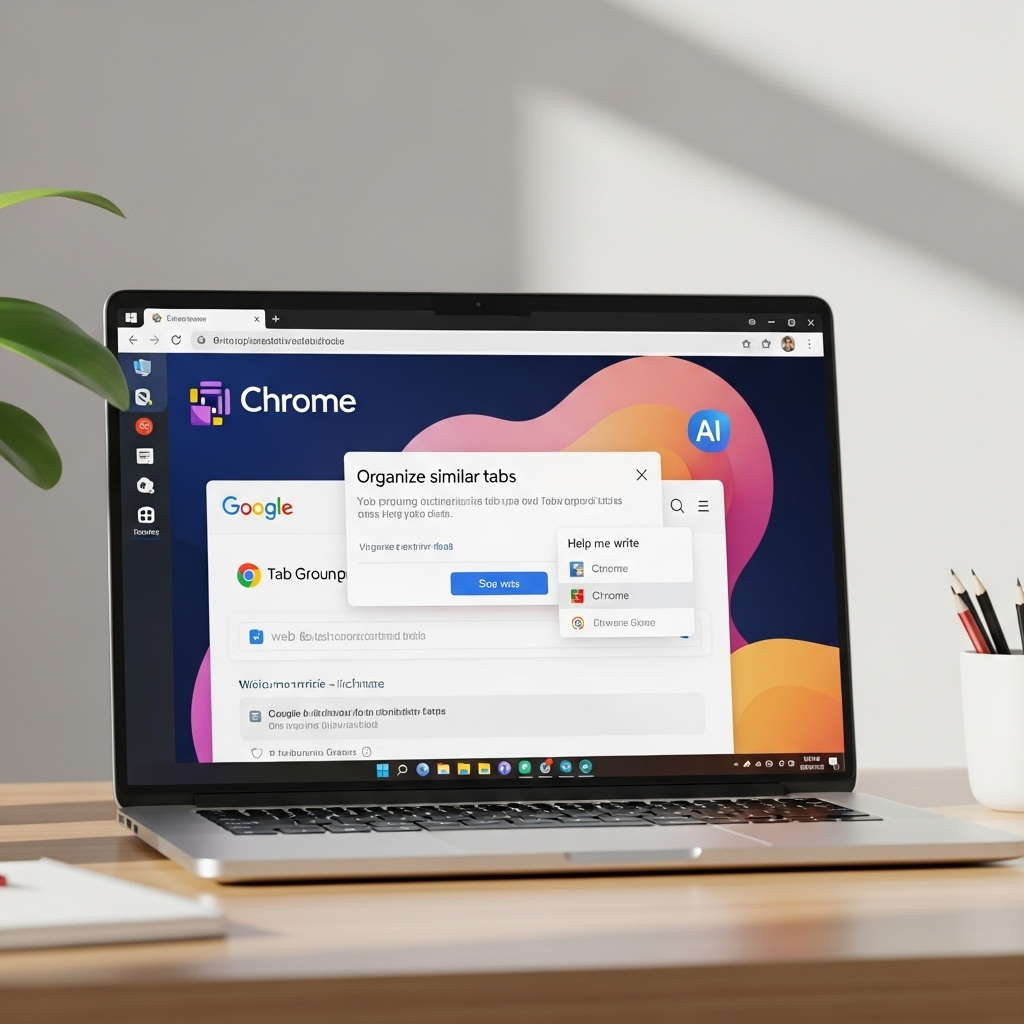Google just packed Chrome with practical AI: Tab Organizer, Help Me Write, and an AI theme generator. Here’s what they do, how to turn them on, and fast ways to use them.
What’s new in Chrome
- Tab Organizer: Suggests logical tab groups and names to cut clutter.
- Help Me Write: Drafts or rewrites text in any text box on the web (emails, forms, reviews).
- Create with AI (Themes): Generates custom Chrome themes from a topic, mood, style, and color.
Source: Google details the rollout and how it works in the official announcement here.
How to enable the new AI features
- Update Chrome to the latest version (Settings > About Chrome).
- Go to Settings > Experimental AI and toggle on features.
- For Tab Organizer: Right-click a tab > “Organize similar tabs.”
- For Help Me Write: Right-click in any text field > “Help me write.”
- For AI Themes: Customize Chrome (bottom-right pencil or Settings > Appearance) > “Create with AI.”
Quick, practical use cases
- Research days: Auto-group tabs by topic (“LLM evals,” “pricing,” “case studies”) to stay focused.
- Support and sales: Draft polite replies, rephrase for tone, or shorten long explanations.
- E-commerce: Generate concise product review summaries or write clearer seller questions.
- Job hunting: Tailor a short cover blurb for application forms—then refine for tone.
- Personal productivity: Prompt themes like “calm, minimalist, teal” to reduce visual noise.
Privacy, availability, and limits
- Availability: Rolling out in Chrome 121+; starting with U.S. English and expanding over time (per Google’s announcement).
- Controls: Features are opt-in under Experimental AI; toggle off anytime.
- Good practice: Review drafts before sending. Avoid sharing sensitive data in prompts.
Bottom line
These Chrome AI tools reduce friction right where you work—your browser. Turn them on, start small (tabs, quick rewrites), and iterate until they fit your workflow.
Want weekly, no-fluff AI tips? Subscribe to The AI Nuggets.